
Metaphor Maker
Generate creative metaphors based on a word or concept you input, offering various comparisons and imagery.

The “Setting Describer” tool presents a straightforward interface with various fields that you can fill in to define the specifics of your desired setting:
After filling in the details:
How did this tool work for you? How can we make it better? Please send us your feedback by using the form below and include as many details as you can.

Generate creative metaphors based on a word or concept you input, offering various comparisons and imagery.

Generate meaningful acronyms from given initials, words, or subject matter. Create acronyms for concepts, clubs, products, initiatives, and more.

Fashioned in the finest Victorian style, this writing tool shall enable you to transcribe your thoughts and sentiments with the utmost civility and refinement.

Explode a word or phrase into a list of other words or phrases that have a similar sound.

The Analogy Maker is like a bridge in the way it connects unfamiliar ideas to familiar ones, making complex concepts easy to understand.

An Amazingly Agile AI Alliteration Assembler to Accelerate Any Article.
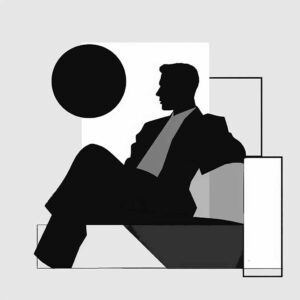
Generate, tweak, and regenerate classic ad copy in seconds with this AI powered ad writing tool.
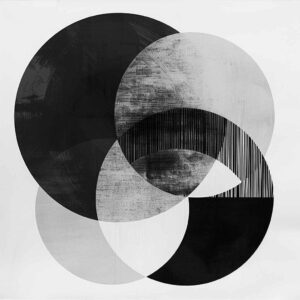
Get help describing the style of a piece of art, music, writing, or artist in a clear and succinct way.

Build and discover unexpected words using a set of letters – a must-have for puzzle solvers, anagram lovers and creative thinkers.

A suite of specialized AI tools that write, brainstorm, fine-tune, and unlock new creative superpowers. Subscribe to get full access to our entire library of tools.
Word.Studio is LLM agnostic, which means that our tools are run by the most powerful and appropriate AI models selected for the task at hand.
