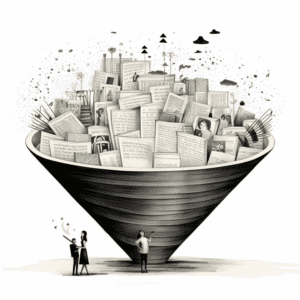
Reverse Dictionary
Describe a concept and this tool will attempt to find the term you are looking for.
The Text Paraphraser tool is a versatile application designed to rewrite sentences, paragraphs, or entire articles. It offers a range of stylistic and structural options to refine your text according to your needs. Here’s a step-by-step guide to using this tool effectively.
Start by entering the text you want to paraphrase into the designated box. You can type it in or paste it from another document. The tool can handle up to 3,000 words, making it suitable for a wide variety of text lengths.
The paraphrase mode allows you to specify the desired style or tone for your paraphrased text. Click on the dropdown menu to see your options:
Choose the mode that aligns with your objective.
After selecting your mode, you can provide custom instructions to further tailor the paraphrasing process. This step is optional but beneficial if you have specific requirements.
Decide whether you want your paraphrased text to be expanded, reduced, or kept similar in length to the original. Here are the options you can choose from:
Once you’ve set all your preferences, click on the “Paraphrase” button to start the process. The tool will generate a new version of your text based on the parameters you’ve selected.
The Text Paraphraser tool is a powerful asset for writers, educators, and professionals who need to rework text for various purposes. By following these steps and tips, you can effectively use the tool to enhance your writing while saving time and effort.
How did this tool work for you? How can we make it better? Please send us your feedback by using the form below and include as many details as you can.
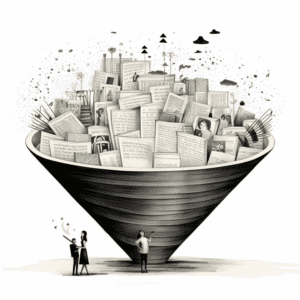
Describe a concept and this tool will attempt to find the term you are looking for.

Dissect text to detect fallacies, helping you strengthen your arguments and avoid common reasoning errors.

Unearth hidden syllogisms within texts, identifying logical structures that power your arguments

Mix words together to create fun and totally unique portmanteaus perfect for brand names or creative projects.

Check and fix grammar errors automatically. Get helpful recommendation to improve clarity.

Identify overused and predictable phrases in your writing.

Type as fast as you can. This tool will decipher and rewrite the text to be clean and grammatically correct.

Get a brief summary or important bullet points from any piece of content.

Learn anything with a concise explanation even a five year old can understand.

Generate tailored articles for any topic, audience, and tone. Receive thorough drafts in a flash. Optimize results with descriptive inputs. Refine and regenerate to perfection.

Generate creative name ideas for a variery of purposes. Name characters, pets, teams or even your first born.
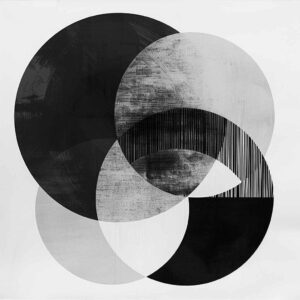
Get help describing the style of a piece of art, music, writing, or artist in a clear and succinct way.

A suite of specialized AI tools that write, brainstorm, fine-tune, and unlock new creative superpowers. Subscribe to get full access to our entire library of tools.
Word.Studio is LLM agnostic, which means that our tools are run by the most powerful and appropriate AI models selected for the task at hand.
