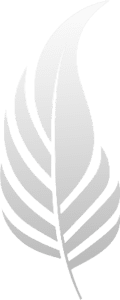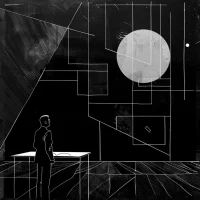The Luma Prompt Creator is a powerful tool designed to help you generate detailed and immersive descriptions for video scenes. These prompts can be used with video generators like Luma, Runway, or Sora to create captivating video content. This guide will walk you through each field in the form and provide tips on how to craft the best possible video scene descriptions.
Step-by-Step Instructions
1. Subject
In the “Subject” field, input the main focus of your video scene. This could be a person, an object, or an event. Be specific to provide a clear focal point for your scene. Examples include “a waterfall”, “a futuristic cityscape”, or “a covert agent”.
2. Location
Describe the setting where your scene takes place. This should provide enough context to visualize the environment. For instance, “a serene lake surrounded by lush forest”, “a bustling, neon-lit street in a futuristic metropolis”, or “an abandoned warehouse at dusk”.
3. Pacing
Indicate the speed and rhythm of the scene. This affects how dynamic or calm the scene feels. Examples include “fast-paced”, “slow-motion”, “steady and methodical”, or “rapid and intense”.
4. Lighting
Describe the lighting conditions to set the mood and atmosphere. Lighting can dramatically alter the tone of a scene. Examples are “bright daylight”, “soft, warm sunset”, “dim and eerie”, or “stark, harsh lighting”.
5. Style (Dropdown)
Select the style of the shot from the dropdown menu. Options might include various cinematic techniques like “close-up”, “wide shot”, “panoramic view”, “handheld camera”, or simply “Choose for me” if you prefer a randomly assigned style.
6. Prompt Length (Dropdown)
Choose the length of your prompt from the dropdown menu. Options range from concise descriptions like “Under 20 words” to more detailed narratives with “50-100 words” or “Over 100 words”. Select the length that best suits the complexity of your scene.
Generating the Prompt
After filling out all the fields, click on the “Generate Prompt” button. The tool will create a detailed scene description based on your inputs, perfect for use with AI video generators.
Best Practices for Crafting Descriptions
- Set the Scene: Start with a clear and vivid description of the location to anchor the viewer.
- Introduce the Subject: Clearly describe the main focus and their actions.
- Describe the Shot: Specify the type of shot, considering camera movement and perspective.
- Detail the Lighting: Explain how the lighting affects the mood and atmosphere.
- Use Cinematic Language: Employ dynamic verbs and descriptive adjectives to enhance the narrative.
- Ensure Logical Flow: Make sure the description flows logically, creating a seamless and immersive experience.
Example Outputs
- Example 1: “The majestic beauty of a waterfall cascading down a cliff into a serene lake. The waterfall, with its powerful flow, is the central focus of the video. The surrounding landscape is lush and green, with trees and foliage adding to the natural beauty of the scene.”
- Example 2: “Futuristic metropolis film reimagined from the future era, light in the eyes, refracted prisms, running, LSD, fractal, void, conscious exploration, latent space in a Vogue photograph of large dreamy proportion.”
- Example 3: “A slow-motion shot, the agent slides under a closing garage door, narrowly escaping their pursuers. The scene then shifts to a close-up shot of the agent’s face, sweat glistening, eyes sharp, and focused.”
By following these guidelines and utilizing the Luma Prompt Creator, you can easily craft compelling and visually rich descriptions for your video projects.