
Memoir Mapper
Build the foundation of your memoir. This tool helps in structuring your life’s narrative, highlighting major events and themes that define your journey.
The Text Paraphraser tool is a versatile application designed to rewrite sentences, paragraphs, or entire articles. It offers a range of stylistic and structural options to refine your text according to your needs. Here’s a step-by-step guide to using this tool effectively.
Start by entering the text you want to paraphrase into the designated box. You can type it in or paste it from another document. The tool can handle up to 3,000 words, making it suitable for a wide variety of text lengths.
The paraphrase mode allows you to specify the desired style or tone for your paraphrased text. Click on the dropdown menu to see your options:
Choose the mode that aligns with your objective.
After selecting your mode, you can provide custom instructions to further tailor the paraphrasing process. This step is optional but beneficial if you have specific requirements.
Decide whether you want your paraphrased text to be expanded, reduced, or kept similar in length to the original. Here are the options you can choose from:
Once you’ve set all your preferences, click on the “Paraphrase” button to start the process. The tool will generate a new version of your text based on the parameters you’ve selected.
The Text Paraphraser tool is a powerful asset for writers, educators, and professionals who need to rework text for various purposes. By following these steps and tips, you can effectively use the tool to enhance your writing while saving time and effort.
How did this tool work for you? How can we make it better? Please send us your feedback by using the form below and include as many details as you can.

Build the foundation of your memoir. This tool helps in structuring your life’s narrative, highlighting major events and themes that define your journey.
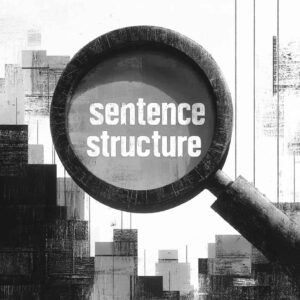
Get a better understanding the roles words play in a sentence and how they relate to each other grammatically.

Unearth hidden syllogisms within any texts, identifying logical structures that power the arguments

Generate creative name ideas for a variery of purposes. Name characters, pets, teams or even your first born.
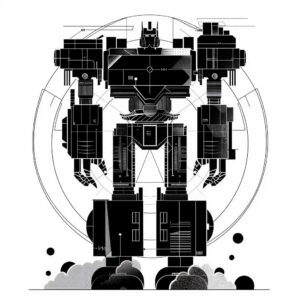
Write or paste a body of text and this tool will rewrite it with a new tone of voice or style based on your instruction.

Learn anything with a concise explanation even a five year old can understand.
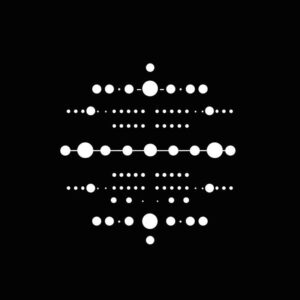
Convert words and numbers into Morse Code or decode messages back into text. Works in any language.

Mix words together to create fun and totally unique portmanteaus perfect for brand names or creative projects.

The Analogy Maker is like a bridge in the way it connects unfamiliar ideas to familiar ones, making complex concepts easy to understand.

Get a brief summary or important bullet points from any piece of content.

Transform passive sentences to active voice, making your text clearer and more engaging

Rewrites a one or more sentences using idioms and figurative expressions for extra flavor or cultural depth.

Word.Studio offers a collection of AI-powered tools designed to help you write, brainstorm, research and refine refine ideas. Subscribe our Pro membership to to get full access to every tool we offer.

