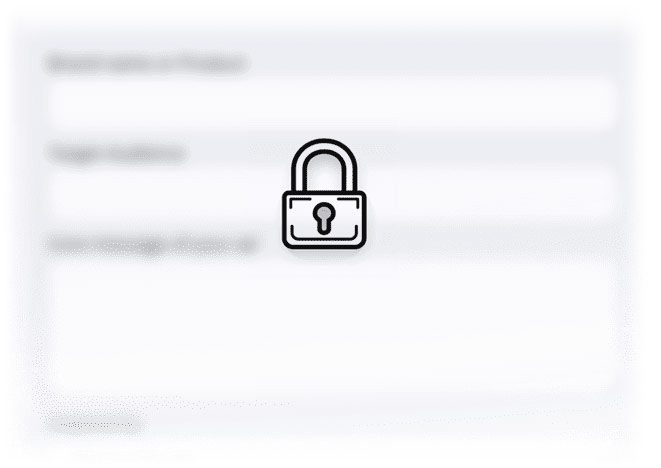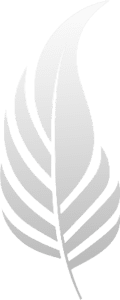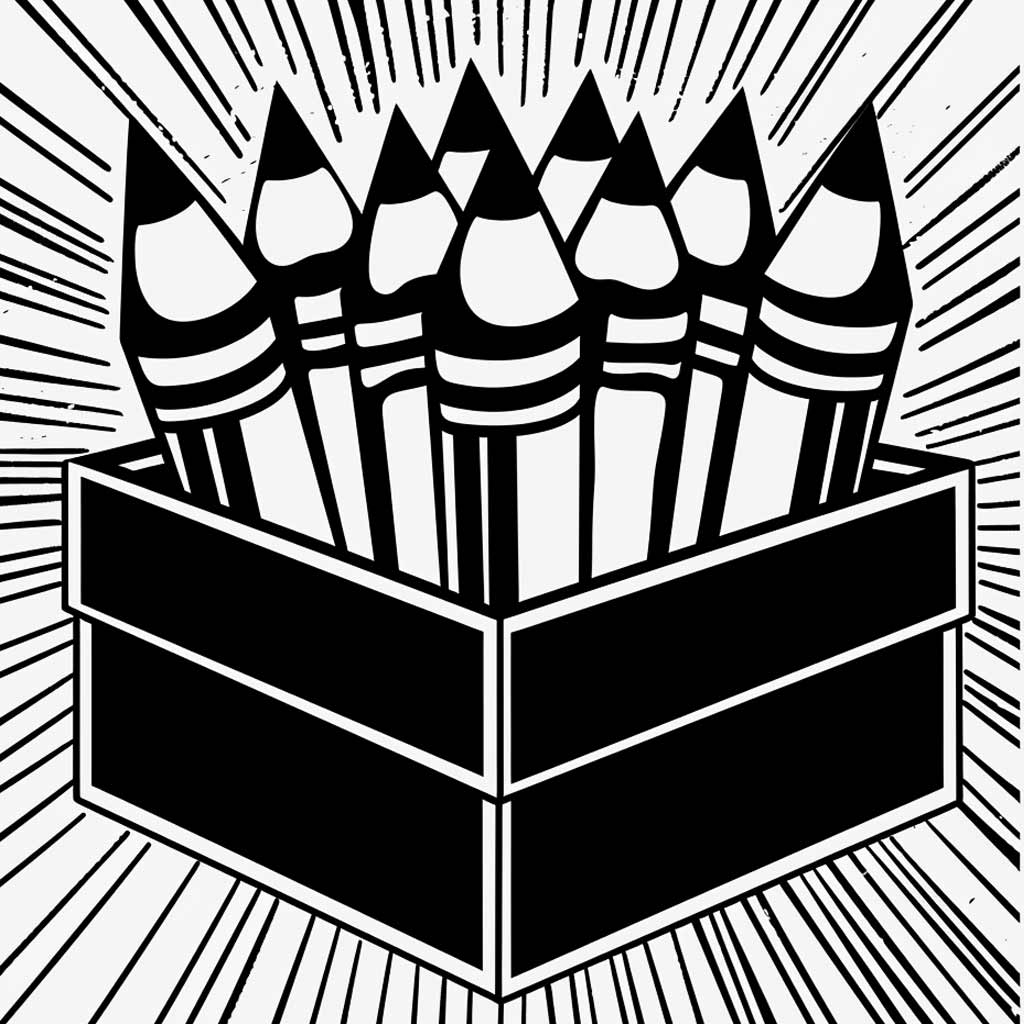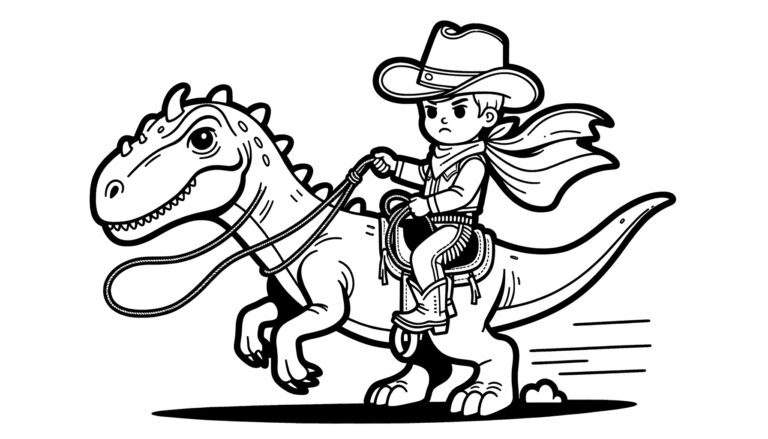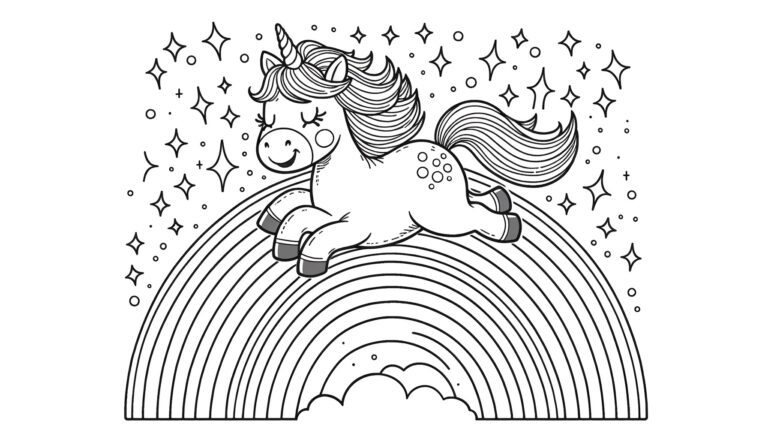The Coloring Page Maker tool helps you create custom coloring pages based on your descriptions. Here’s how to use it effectively:
Step 1: Describe the Image
In the “Describe the image you would like to create” field, type a clear and creative description of the image you want. Your description can be as simple or as elaborate as you like, such as:
- “A dragon flying over a castle”
- “A forest with animals gathering around a pond”
- “A pirate ship on stormy seas”
Step 2: Choose the Complexity
In the “Complexity” dropdown, select the style that matches the age and skill level of the person who will be coloring. Here are some tips:
- Simple: Choose this if you want less intricate designs, ideal for younger children or a quick coloring session.
- Moderate: Offers a bit more detail, suitable for older children or adults looking for a relaxed activity.
- Detailed: The most detailed style, perfect for adults who enjoy more intricate designs and have the patience to color fine details.
Step 3: Generate the Coloring Page
After describing the image and choosing the complexity, click the “Create a Coloring Page” button. The tool will generate the image based on your description.
Step 4: Review and Download
Once the coloring page is generated, it will appear above. Review it to ensure it meets your expectations. If it does, right-click the image and choose “Save As” to download it. If not, refine your description or change the complexity and generate a new page.
Ideas for Using Coloring Pages
- Educational Tools: Customize images to fit lesson themes for teaching subjects like science, geography, or history.
- Party Favors: Create themed coloring pages for party guests, such as superheroes or princesses.
- Gifts: Design personalized coloring books with unique pages for children, family, or friends.
- Therapeutic Activities: Use the coloring pages for stress relief or mindfulness activities.
- Interactive Storytelling: Illustrate a story with custom coloring pages to involve kids in the narrative.
Tips for Best Results
- Detailed Descriptions: Provide vivid and precise descriptions to get accurate images.
- Inspect the Image: AI can sometimes generate weird results. Make sure to check out the fine details, like number of fingers and toes, and regenerate if you feel it may be necessary.
- Experiment: Don’t hesitate to tweak your descriptions or complexity levels to get the best design.
- Save Immediately: Download the image as soon as it appears, as it’s not saved on the website.
This tool opens a world of creativity, allowing you to craft custom pages that suit any theme or occasion!