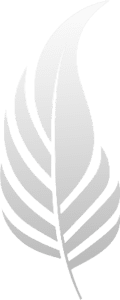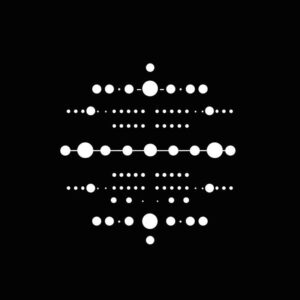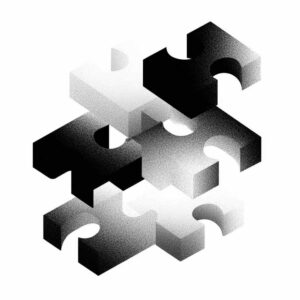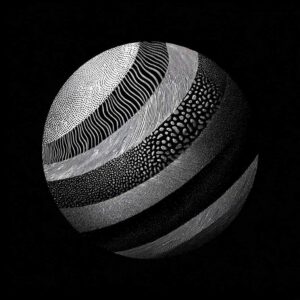How to Use the Paraphraser Tool
The Text Paraphraser tool is a versatile application designed to rewrite sentences, paragraphs, or entire articles. It offers a range of stylistic and structural options to refine your text according to your needs. Here’s a step-by-step guide to using this tool effectively.
Step 1: Inputting Your Text
Start by entering the text you want to paraphrase into the designated box. You can type it in or paste it from another document. The tool can handle up to 3,000 words, making it suitable for a wide variety of text lengths.
Step 2: Choosing a Paraphrase Mode
The paraphrase mode allows you to specify the desired style or tone for your paraphrased text. Click on the dropdown menu to see your options:
- Standard: Rephrases text while preserving the original tone and meaning.
- Professional: Adjusts the text to be suitable for a professional setting.
- Simplify: Makes the text easier to understand.
- Creative: Rewrites the text in a new and inventive way.
- Humanize: Gives the text a conversational tone.
- Fluent: Ensures the text is readable and error-free.
- Formal: Elevates the text to a more sophisticated level.
Choose the mode that aligns with your objective.
Step 3: Customizing the Output
After selecting your mode, you can provide custom instructions to further tailor the paraphrasing process. This step is optional but beneficial if you have specific requirements.
Step 4: Deciding on Text Length
Decide whether you want your paraphrased text to be expanded, reduced, or kept similar in length to the original. Here are the options you can choose from:
- Keep it similar in length: Maintains the original length.
- Shorten or Reduce: Condenses the text.
- Expand and Elaborate: Adds more detail and content to the original text.
Step 5: Paraphrasing Your Text
Once you’ve set all your preferences, click on the “Paraphrase” button to start the process. The tool will generate a new version of your text based on the parameters you’ve selected.
Best Practices
- Always review the paraphrased text to ensure it meets your expectations and retains the essential message of the original.
- Use the “Professional” mode for business or academic texts to maintain the appropriate tone.
- If the original text is complex, the “Simplify” mode can make it more accessible to a broader audience.
- For creative writing, the “Creative” mode can introduce a new perspective to your text.
The Text Paraphraser tool is a powerful asset for writers, educators, and professionals who need to rework text for various purposes. By following these steps and tips, you can effectively use the tool to enhance your writing while saving time and effort.